From Revit 2009 onwards, you can actually do that though not exactly the same. Revit 2009 allows to manually overwrite the automatic dimension value with another, descriptive text.
When you double-click on the dimension text, the "Dimension text" dialog is displayed. There you can enter the overrides - the text, prefix, postfix, etc.:
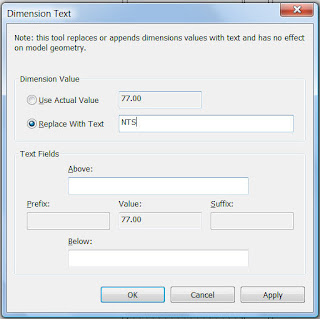
Revit will warn you if you try to overwrite the measured value with numeric value - only texts are allowed.
If you really want to enter a "fake" value, you may enclose it with parentheses or prefix it with dashes.




1 comment:
There is a way to cheat it.
I'm using Stylus BT font, never tried another.
Go to Replace With Text, insert the value you want, then select all, and then press Alt+0133 - The numbers must be typed in the numeric keyboard.
Works fine for me.
Post a Comment